I learned some valuable at 4 am this morning, Google Alerts rock! I have a Google Alert setup for many sweepstakes and when a new listing appears in Google I get an alert email.
You can use Google alerts for just about anything you want to find or track online. When Google sees that word or phrase it will alert you via email. You should be careful what you put in the alert or you could end up with a ton of email. Google alerts are definitely a great way to find new sweepstakes.
Google Alerts is a free service offered by the Google search engine. You can use it to alert you for many keyword searches. In this post I am just showing you how to use it to find contests and sweepstakes.
Set up a Google Alert
Setting up a Google account is free.
Create a Free Google Account:
1. If you don’t have an Google account you need to make one at google.com and click at the top right to begin.
2. Fill out the registration form and Submit it at the bottom of the page.
3. To activate your new Google account, access the email account that you used to register and click on the link provided to verify your new account.
Setting up a Google Alert:
The Google wording has changed so I updated my post with the correct information and screenshot.
1. Visit google.com/alerts
2. At the top right of the screen Sign In.
3. Type in what you want to search for. Example: “win a trip” +2024
4. Click Show Options.
5. Change How Often to As-it-happens
6. Change How Many to All the Results
7. Click Create Alert
Here are some keyword and phrase examples for using Google Alerts to find sweepstakes:
- sweepstakes
- contests
- enter to win
- sweepstakes +2024 -2023
- “win a trip” +2024 (or whatever the current year is)
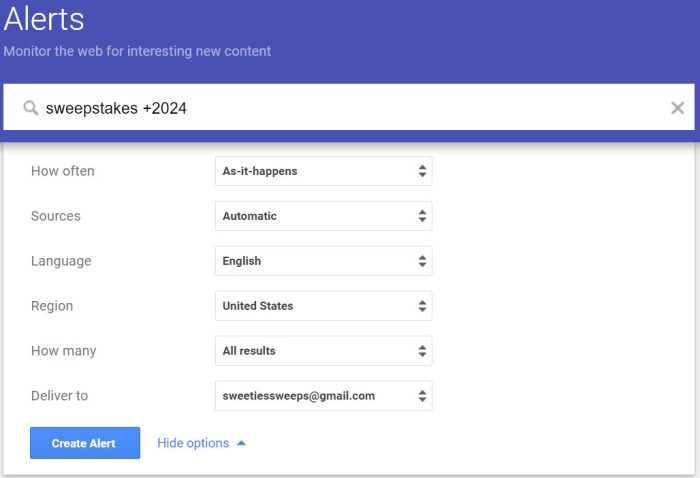
How To Modify Your Google Alerts:
1. Log back into your Google account at google.com/alerts
2. Find the alert you want to modify and click the pen icon.
2. Make your changes and click Update alert.


wow! What a wonderful find! Thank you! I’m doing it now!
Thank you! Very helpful.
This is great, I just set up a bunch, thanks!
very cool. Thanks!!
Thanks for sharing. I can’t wait to see what alerts I get. Congrats on your big win. I’d love to see a picture of the bag you won. So jealous. LOL 🙂
Ohhh… I love Google!!! <3
Congratulations on your win!!!
Congratulations. I just set up mine!
CONGRATS!!!!!!!!!!! Post a pic of the bag as soon as you get it! 🙂
That is great wendy! Also google alert works great to find contests :
Congratulations and thanks for telling us about Google alerts. I just set mine up. 🙂
For some reason it wont let me choose “comprehensive” It’s not even a choice. Any suggestions? Thanks
It won’t let me choose “comprehensive” either. I don’t have that choice. I think I might just choose “Updates” for now.
I can’t choose “comprehensive” either. I selected “Updates” instead for the time being. Any ideas why we can’t get that option today?
Awesome thanks!
I did not have the Comprehensive option either.. I just used “everything”.
Little did I know what this was called, but somehow I manages to find this a long time ago & already had search for California Contests & sweeps which I get on a daily basis. Usually the contests are over, or it may be a press release about a contest coming. Only saw Sweeties Sweeps in there a few times.
Congrats on the win Sweetie!
You are truly amazing and we all thank you. This is great information!
thanks so much. Want to see pix of that bag!!!
excellent thanks!! and congrats on your find!!!
that is awesome. congrats to you. i just set up my account
I might be just a tad naive because I am always amazed at what google can do for me. I am waiting for the “big” when it will come in and clean my house. Oh well I can dream.
Thanks for telling about the google alert
Will be signing up for google alerts now. I am so jealous, I love handbags and have been trying to win some, but no luck yet. Congrats on your win 🙂
do I have to add the + signs when I use more than 1 word?
no, you don’t have to use a + but I do occasionally to see what different results I get. You do need to put phrases in quotes though
Thanks Sweetie, this will come in handy. 🙂
I can’t thank you enough for this tip. I just finish setting it up and it took me sometime…. but I did it. Thanks